*Disclaimer: All content and information in this blog is for informational and educational purposes only.
This article was written by Amanda Ciprich, MS, RD. Last updated on 9/18/23.

The Dexcom G6 Continuous Glucose Monitoring (CGM) system is one of the most useful tools people with diabetes may use to keep up with their blood glucose levels. Similar to any piece of technology, Dexcom users may encounter occasional problems that could potentially disrupt their glucose readings. This article will offer practical troubleshooting strategies for Dexcom G6 to ensure you are well-informed about how to minimize periods without access to blood glucose readings.
Tips before troubleshooting
If you’re experiencing interruptions with your blood glucose readings, take a look at the following details to see if they lead to any improvements before troubleshooting:
- Keep your display device within a 20-foot range of your Dexcom transmitter.
- If in or around water, your sensor may temporarily not be able to measure glucose levels. Allow 10 minutes outside of the water to see if readings return.
- Minimize obstacles like walls or metal to ensure there are no physical obstructions to interfere with glucose readings.
- Delete any previous Dexcom transmitters from your Bluetooth settings. Disconnecting prior transmitters can enhance the current transmitter's ability to send data smoothly without attempting to connect to non-functional transmitters.
- Ensure that the Dexcom G6 app remains open, as it is designed to operate continuously.
- Turn off and on Bluetooth and wait 10 minutes.
- Restart the smart device and reopen the Dexcom G6 app.
- Keep your phone adequately charged. Bluetooth may be deactivated in low power mode on smartphone devices.
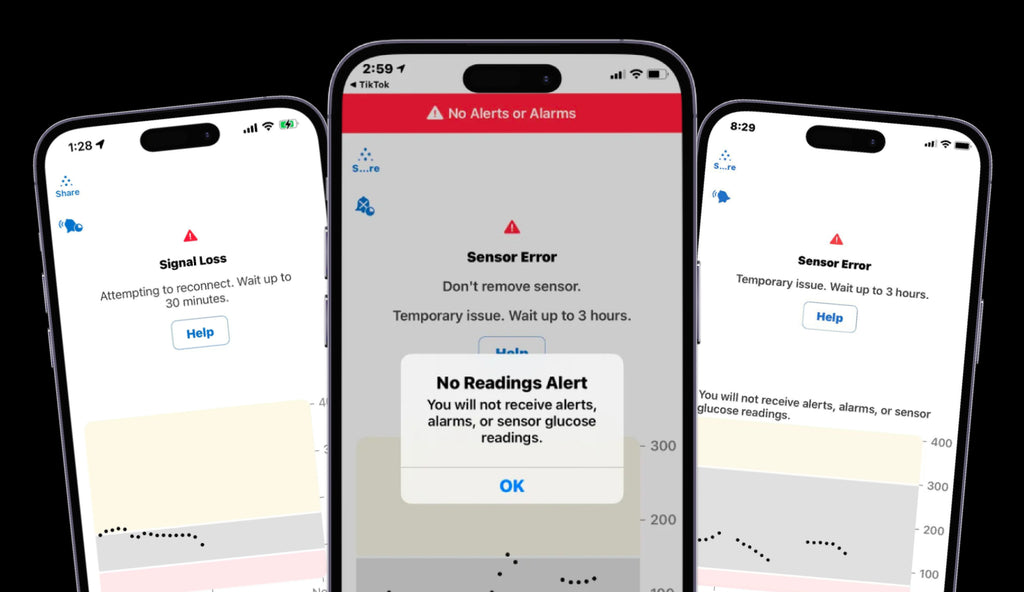
Dexcom G6 error messages
There are several common Dexcom G6 error messages that you may encounter while using your CGM. These error messages include Signal Loss, Sensor Error, or No Readings. Common reasons you may experience these error messages or alerts can be due to:
- Previous sensor session wasn’t ended
- Sensor inserted is not in an approved site
- Bleeding at the insertion site
- Incorrect transmitter serial number was entered in the display device
- Transmitter is expired, past the 90 day period
- New Transmitter serial number has not been paired to display device
- Dexcom G6 app was closed.
The following troubleshooting steps can offer assistance if you come across these messages so you know how to address them efficiently to get your blood glucose readings back as soon as possible.
*Note: If you receive an alert or alarm that delays glucose readings, use a meter to make treatment decisions.
Signal Loss Alert
A signal loss alert is sounded when you are receiving glucose readings because of the significant distance from the transmitter to display devices or physical obstacles such as water or walls. To troubleshoot a loss signal you should first ensure that your Dexcom sensor and display device are within 20 feet of each other. If that does not result in glucose readings consider trying to:
- Turn Bluetooth off and on. Wait at least 5 minutes for the transmitter to reconnect.
- If that doesn’t work, restart the smart device and reopen the Dexcom app.
- Wait up to 30 minutes. System may correct the problem itself and continue to show
- More than 30 minutes? Contact Dexcom Technical Support
Sensor Error Alert
A sensor error alert is sounded when glucose readings are temporarily unavailable. This alert is sounded when the sensor cannot measure glucose readings or is experiencing communication issues. If you receive a sensor error alert, you should:
- Make sure your sensor is secure and your transmitter is snapped flat in its holder.
- Wait up to 3 hours while the system fixes itself.
- If not corrected after 3 hours, you’ll see Sensor Failed alert. This alert means that the sensor has stopped working. You will need to replace your sensor
- If the sensor fails, contact Dexcom Technical Support for a replacement sensor.
No Readings Alert
A no readings alert occurs when the sensor is temporarily unable to measure glucose readings. When this alert is sounded, consider these steps:
- Check to make sure the G6 app is not closed. App must remain open to work.
- Check transmitter: Is it snapped into the holder?
- Check distance or obstructions: Are you far away from your display device or have you been in water?
- Wait up to 3 hours while the system fixes itself.
- More than 3 hours? Contact Dexcom Technical Support
How To Determine Signal Loss vs. Sensor Error vs No Readings Alert:
The common alerts with Dexcom G6 often result in a temporary loss of glucose readings. Here is a summary of how these alerts differ from each other:
- Signal Loss: This error is caused by the transmitter being over 20 feet from the display device, an issue with your smartphone operating system, transmitter not being securely in place, or a malfunction with the transmitter.
- Sensor Error: During a sensor error, your transmitter is trying to communicate with your display device but is unable to detect the correct glucose value. Sensor errors may be caused by the sensor being prematurely removed, sensor malfunction upon insertion, or communication interruptions with the transmitter. If a sensor fails, only the sensor needs to be replaced.
- No Readings: This error is a temporary result of the sensor being unable to measure glucose readings. Common causes of this alert include:
- If water is between your transmitter and display device
- If your transmitter is more than 20 feet away from your display device
- If there is an obstacle in between them (such as walls or metal)
- If you are laying on your sensor while sleeping

Troubleshooting Common Errors with Dexcom G6
You should first ensure that your Dexcom G6 sensor was correctly inserted then consider the following:
- Was the previous sensor session ended or is the system still trying to connect with a previous sensor?
- Is the transmitter’s serial number correctly entered into the receiver or smart device?
- Did you clean your sensor site with a topical antimicrobial solution and the transmitter with a damp cloth or alcohol wipes?
- Did you hear a click when snapping your transmitter into the sensor, and is the transmitter sitting flush in the sensor pod?
- Have you removed previous Dexcom transmitters from your Bluetooth settings?
- Is there anything that could be obstructing sensor readings such as distance, water or walls?
Summary
For optimal performance of the Dexcom G6 Continuous Glucose Monitoring (CGM) system, users should take a systematic approach to troubleshooting. This can include examining the sensor placement and adhesive, calibrating the device, and verifying the receiver or smartphone connectivity. Users can contact Dexcom Technical Support or consult the user manual if they need further guidance. By following these steps, users can ensure that their CGM system runs appropriately and accurately with less interruptions to glucose readings.
About Amanda Ciprich, MS, RD
Amanda Ciprich, a registered dietitian with a specialization in type 1 diabetes, was diagnosed with T1D herself at the age of 18. With her expertise and personal experience, she has authored two books, including "The Caregiver's Guide to Diabetes: Practical Advice for Caring for Your Loved One." As the founder of T1D Nutritionist, a virtual insurance-based private practice, Amanda provides counseling and guidance to individuals with T1D and their families, supporting them in effectively managing diabetes.






























